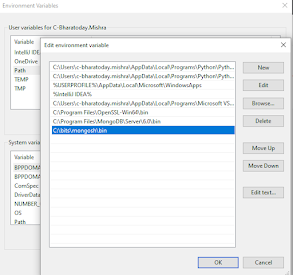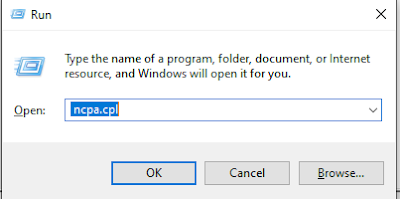how to send auto message on skype using python on one click
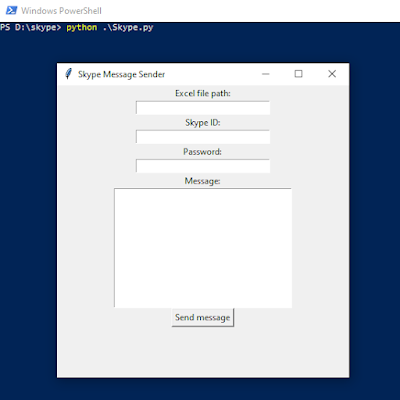
Guys, as requested by my subscribers, I tried to share some basic Python code for sending a Skype auto-message with a single click. Before running the Python script, you have to install Python and some basic libraries. Hope you know the basics of Python programming. Apart from this, we are introducing the step that how you Convert the same Python Script to .exe File and share the same with your SALE person so that He/She can easily send the bulk message to the clients instead of one to one. Step 1. Install the python Step 2. # # Install the required libraries using CMD or window power shell pip install skpy pip install -U -q pandas Step 3. Execute the below Python code. #!/usr/bin/env python # coding: utf-8 import pandas as pd import getpass import tkinter as tk from skpy import Skype, SkypeChats # Create a tkinter GUI window window = tk.Tk() window.title("Skype Message Sender") window.geometry("400x400") # Define a function to send the messag